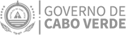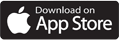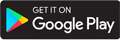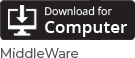Help
Platform FAQs
What is Autentika?
Autentika is Cabo Verde's Electronic Identity Management and Authentication platform.
Allow citizens to authenticate themselves in various applications and services in a single login, safely and securely.
How is Autentika authenticated?
Autentika has the following authentication methods available:
- Basic Authentication - using an email and password;
- Authentication with Cabo Verde Mobile Digital Key - using a cell phone number, authentication PIN and temporary code;
- Authentication with Civil Identity Document - using middleware, smart card reader, CNI and the respective authentication PIN.
What applications can use Autentika?
Any application, duly authorized, that offers useful services to Cape Verdean citizens.
What is Single Sign-on (SSO)?
Single Sign-On is an access control mechanism that allows the user to access different online services requiring single sign-on authentication.
Can my account be blocked?
Your account may be blocked in the following cases:
- More than 5 authentication attempts with the incorrect password (in which case the account is unlocked after 3 minutes);
- Explicitly requests by the user
- Requested for legal reasons.
How do I recover my account password?
The password can be recovered only for accounts in the Autentika repository that are not locked. The recovery is done by following these steps:
- Click the "Forgot Password" link on the login page to open the password recovery page;
- Enter the email associated with your account and click the Submit button;
- An email with password recovery information will be sent to you;
- In the recovery message received, click the "Reset Password" button;
- Enter the new password and your confirmation. Click "Submit";
- You can now log into your account.
For RTPE accounts, password recovery can be requested to the Helpdesk services through the email helpdesk@nosi.cv
Why do I get the account not confirmed message in the login process?
When an account has not yet been confirmed, this message is displayed. To confirm your account, proceed as follows:
- Open the account activation message received in your mailbox. It might have been delivered to your spam folder;
- Click the "Confirm Account" button;
- After confirmation you can now log in with your account.
Why can't I authenticate with my email and password?
If you cannot log in with your email and password, make sure that:
- Your account is activated, using the link that was emailed to you after registration;
- The email and password you entered are correct. If you do not remember your password, you can retrieve it at any time;
- Your account is not blocked;
- Contact the support team if none of the above work for you.
Do I have to share my data with the portals / services I want to access?
During the authentication process, some data may have to be shared. By not authorizing the sharing of mandatory data, the access to the private area will be denied.
Why can't I authenticate with my CNI?
If you can't authenticate yourself with the CNI, make sure that:
- ID is valid;
- Middleware is installed and open on your computer;
- The smart card reader is connected to the computer and working;
- The card is properly inserted in the smart card reader;
- The PIN entered corresponds to the authentication PIN of the card that is inserted in the reader;
If none of the above workarounds work, please contact the support team at the following address: helpdesk@nosi.cv.
Where can I get authenticated with the CNI?
You can authenticate yourself with your CNI in any portal or site of the Cape Verdean Public Administration that has joined Autentika.
How to obtain the Authentication PIN with CNI?
The authentication PIN is a numerical code made up of 4 digits and appears on the PIN letter, which is given to you when you withdraw your CNI.
The code is confidential, personal and non-transferable. Never, under any circumstances, disclose the PIN code.
Which functionalities does the CNI have?
The CNI's main function is:
- Ensure correct and secure identification of its holder;
- Store personal data of its holder, through the embedded Chip;
- Process some identification, authentication and digital signature transactions.
Where can I download the Middleware?
You can download the Middleware here.You must select the version compatible with your computer's operating system
Do I have to share my data with the portals / services I want to access?
During the authentication process, some data may have to be shared. By not authorizing the sharing of mandatory data, the access to the private area will be denied.
Who can activate the digital signature with CMDCV?
All citizens holding the National ID Card are allowed to activate the CMDCV Digital Signature.
When can I activate the digital signature of my CMDCV?
The request for activation of the digital signature can be made at any time after the activation of the CMDCV.
When can I activate the digital signature on my civil ID card?
You can activate the digital signature of your civil ID card at any time, after receiving the Digital Signature Activation Code, with eight digits. The first four digits are in the PIN-letter you received, the remaining digits are sent by the service, via SMS, once the letter has been delivered.
What documents can be digitally signed?
Every document can be digitally signed as long as it is in PDF format.
How and where to apply?
The application must be submitted via the email address cxm@nosi.cv, and should contain the following information: the name and description of the application, the web address where the user will be redirected after authentication, and the attributes, mandatory and non-mandatory, that you want shared with your application.
Where can I get the technical specifications for integration?
You can download it here, or you can contact the support team at the e-mail address helpdesk@nosi.cv.
Which services can use Autentika?
Any online service that is properly authorized and useful to citizens.
Which protocol is used in the integration with Autentika?
An application integrates with Autentika using the OpenID Connect (OIDC) protocol.