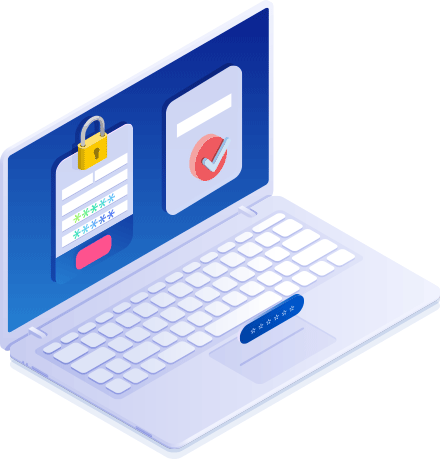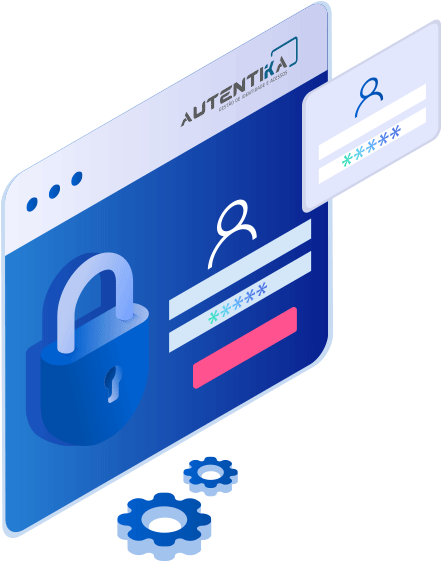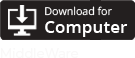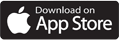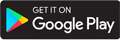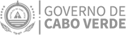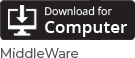Basic Autentication - What is it?
Is a method of authentication that allows citizens, through email and password, to authenticate themselves in different portals and websites of the Public Administration, to carry out services in a secure way.
As a requirement, the user must have an account on the State Technological and Private Network (RTPE) or an account on the Autentika repository.